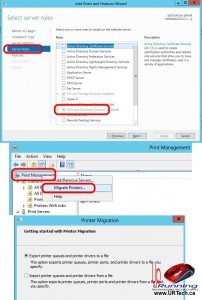Migrating printers between servers used to be accomplished using a free add-on tool from Microsoft called PRINTMIG.EXE but as of Server 2008, the tool is built in. These instructions assume you are moving from something older to Server 2012 but roughly the same process was followed when I migrated printers from Windows Server 2003 to Windows Server 2008:
- Add the PRINT SERVICES role
![how-to-migrate-printers-to-windows-server-2012]()
- Open Server Manger (in Server 2012)
- click MANAGE, ADD ROLES AND FEATURES
- click NEXT throught the first few screens (and yes, it is a ROLE BASED FEATURE)
- on the SERVER ROLES screen, select PRINT AND DOCUMENTATION SERVICES
- accept the defaults to the end
- in my case a reboot was required
- Launch PRINT MANAGEMENT (i.e. on the tiles screen, click PRINT MAN and it will show)
- Right click on the PRINT MANAGEMENT section head and select MIGRATE PRINTERS
- Select EXPORT
- Select A PRINT SERVER ON THE NETWORK, and browse to what will be your old print server
- Name the export file (this single file will house ALL the drivers, ports and print queue)
- Follow the wizard’s remaining obvious steps
- Right click on the PRINT MANAGEMENT section head and select MIGRATE PRINTERS
- Select IMPORT
- Browse to the file you just created
- Follow the wizard’s remaining obvious steps
This process will take a few minutes so don’t panic and take note that some errors are to be expected. For instance if you have TYPE 2 drivers, they will not be imported because Server 2012 ONLY supports Mode 3 and Mode 4 drivers.
Note that this tool works just fine (and is supported) between 32bit and 64bit servers.
See http://technet.microsoft.com/en-us/library/jj134150.aspx for more details