If you have a Dell laptop, like my Inspiron 17 5000 series, you may find that USB connected devices, like your cell phone, do not change after the machine has been put into SLEEP mode.
I looked through the BIOS, checked DEVICE MANAGER > USB, POWER OPTIONS and more but could not find a resolution.
I called Dell support and was wrongly told that the problem is my connection. Specifically, only USB3 ports would charge devices when the computer is in SLEEP. This is wrong.
After an hour of goofing around, running diagnostics and flashing the BIOS, the solution was found.
If you want to enable your USB connected devices to charge while the computer is asleep, you need to ENABLE USB WAKE SUPPORT in the BIOS:
- Power Off your Laptop
- Press and hold the F2 key
- Press the power button
- Keep holding the F2 key until you see ENTERING SET UP in the top right corner of the screen
![Dell-Laptop-Does-Change-USB-Devices-When-it-Goes-to-Sleep]() In the BIOS, expand POWER MANAGEMENT > USB WAKE SUPPORT
In the BIOS, expand POWER MANAGEMENT > USB WAKE SUPPORT- Click the check ON in ENABLE USB WAKE SUPPORT
- Click APPLY then EXIT
- Reboot the machine
You should now find that ALL of your Dell USB ports provide power even when the laptop is asleep.
Share This With Your Friends Now:
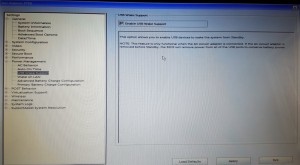 In the BIOS, expand POWER MANAGEMENT > USB WAKE SUPPORT
In the BIOS, expand POWER MANAGEMENT > USB WAKE SUPPORT





