In Server 2012 what used to be called REMOTE DESKTOP MANAGEMENT SERVER (RDMS) which contains most of the Remote Desktop configuration settings, is now buried in the new SERVER MANAGER under QUICK SESSION Properties.
Specifically, if you wish to change the time outs on a Server 2012 RD Server, you need to: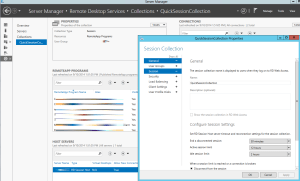
- On your Remote Desktop Server, launch SERVER MANAGER
- Click REMOTE DESKTOP SERVICES
- Click QUICK SESSION COLLECTION (or whatever group name you have used)
- In the top right of the PROPERTIES box click the TASKS drop down and select EDIT PROPERTIES
- Expand SESSION section
- Set the DISCONNECTED SESSION, ACTIVE SESSION LIMIT and IDOL SESSION LIMIT times as you see fit






