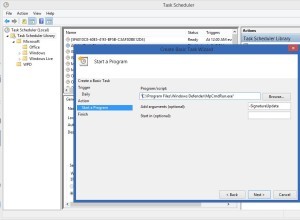There are two ways to set Windows Defender (Security Essentials) to automatically update and the first is to set WINDOWS UPDATE to automatically install all updates. The other way is to create a new SCHEDULED TASK:
- Click START and type TASK and then click on TASK SCHEDULER
- Right click on TASK SCHEDULER LIBRARY and select CREATE NEW BASIC TASK
- Type a name like UPDATE DEFENDER, and click the NEXT button
- Leave the TRIGGER setting to DAILY, and click the NEXT button
- Leave the DAILY setting to RECUR EVERY 1 DAYS, and click the NEXT button
- Leave the ACTION on START A PROGRAM, and click the NEXT button
- In the PROGRAM/SCRIPT field enter: “C:\Program Files\Windows Defender\MpCmdRun.exe” (the quotes ARE required)
- In the ADD ARGUMENTS enter -SignatureUpdate (no quotes), and click the NEXT button
- Click the FINISH button to complete the task
- Double click on the task and select from the GENERAL TAB, select RUN WHETHER USER IS LOGGED IN OR NOT, click OK and enter the password for your account.
Note that you can change the schedule of this task to more than once a day (or less I suppose) by double clicking on it and selecting the TRIGGERS tab.