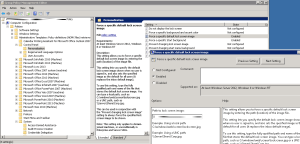If you want to force a background image to your Windows 8.1 Lock Screen you can accomplish your mission using a registry key or Group Policy that sets that registry key for you.
- Download the Group Policy Templates for Windows 8.1 HERE and add them to your Group Policy Store (if you do not already have them)
- Open your Group Policy Editor
![gp-default-lock-screen]()
- Expand COMPUTER CONFIGURATION > POLICIES > ADMIN TEMPLATES > CONTROL PANEL > PERSONALIZATION
- Double click FORCE A SPECIFIC DEFAULT LOCK SCREEN
- Click ENABLED
- Enter a path that is:
- local to all of your machines (i.e. you are going to copy the graphic to each of your machines)
- UNC to a public network share (i.e. you could change this over time if you wished!)
- Use a GPUPDATE /FORCE the reboot, or just wait a while for the GP to be applied to your PC then reboot