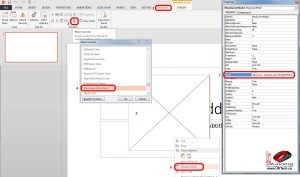If you tried PowerPoint 2013′s INSERT > VIDEO > ONLINE VIDEO since August 2013 you will know that it is broken and Microsoft confirms that there is not immanent fix in THIS KBase article. However you can still embed (ok… link not embed) a YouTube or Vimeo video directly into your PowerPoint 2013 by following this process. In case you have an older version of PowerPoint read THIS post I wrote in 2011.
- Add the DEVLOPER tab into your PowerPoint
- The PowerPoint Options dialog pops up.
- Click the Customize Ribbon button at left bar;
- Besides the left bar, please select Main Tab from the Choose Commands drop down menu;
- In the Main tab box, click the Developer item;
- Go on to click the Add button;
- Go to the bottom and click the Ok button to close this dialog
- Click the DEVELOPER tab
![how-to-embed-youtube-into-powerpoint-2013-properties]()
- Click MORE CONTROLS
- Select SHOCKWAVE FLASH OBJECT and click the OK button
- Drag your mouse to draw a box for your video
- Right click on the box and select PROPERTY SHEET
- Copy the URL from a YouTube (or Vimeo) page and paste it into the MOVIE field
- Replace the WATCH/V= with V/
- ie. change www.youtube.com/watch?v=lC5giAOFDas TO www.youtube.com/v/lC5giAOFDas
- You also might want to change the LOOP field to FALSE… your call
- Enjoy